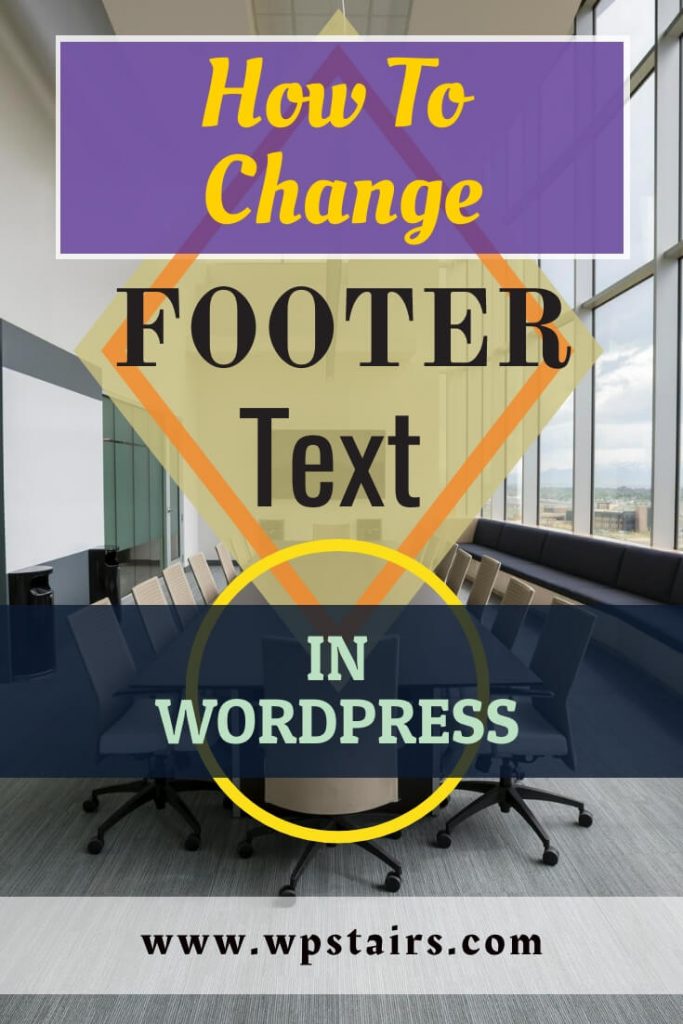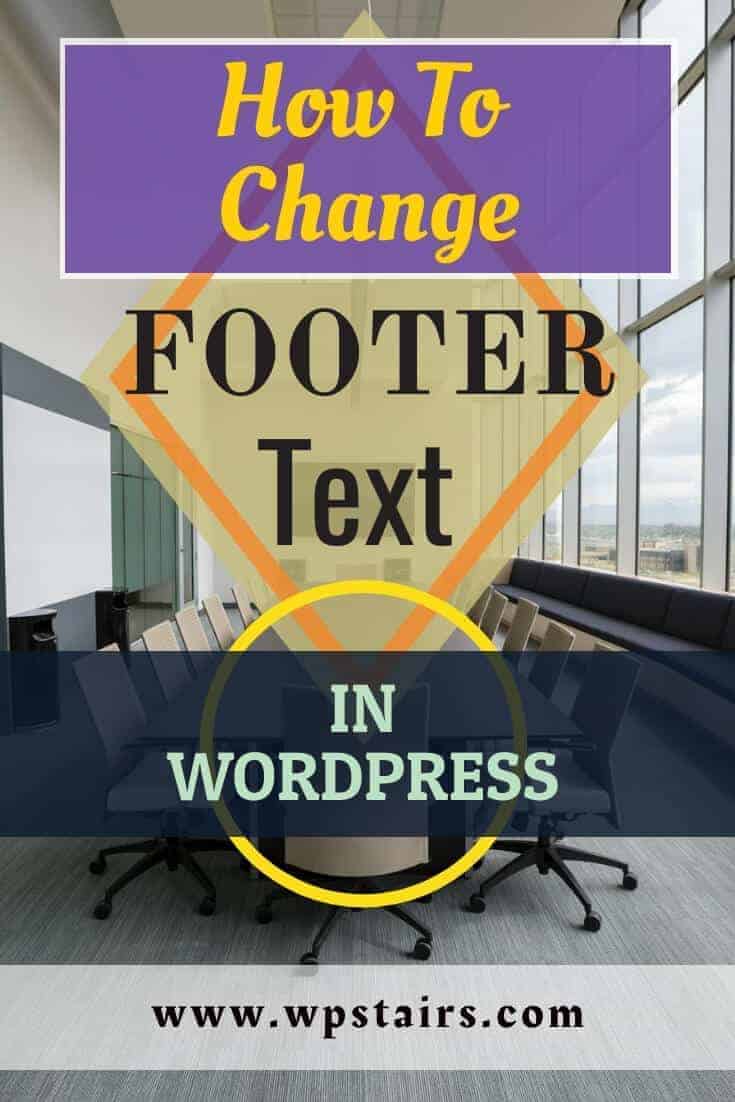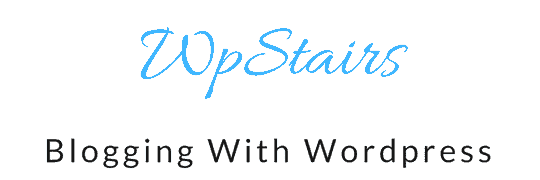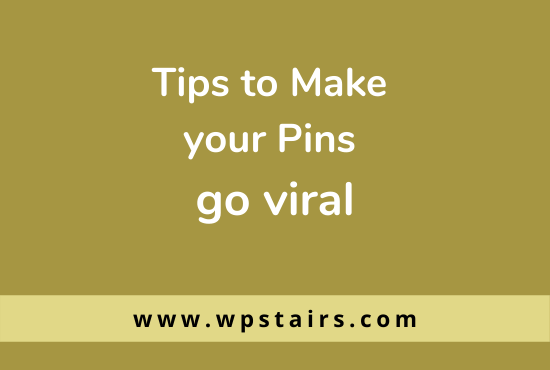When you install a fresh theme, mostly themes are filled with designer branding stuff, same is the case with footer text. If you are working for a client, you can place your website in footer. If you are working on your blog, before going live, you must change the footer according to your blog. It is easy to change footer text, you just need to add some code , follow the steps given below
Step 1. Login to Wordpress admin panel
Login to wordpress admin panel using your login credentials
Step 2. Editor
Search for Appearance in side menu then click on Editor, as given in the image below
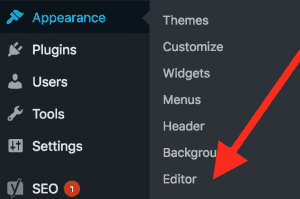
You will have the following screen,
Step 3. Go to Theme Functions
Now you need to add a function in your theme functions file (functions.php)
[elementor-template id="8247"]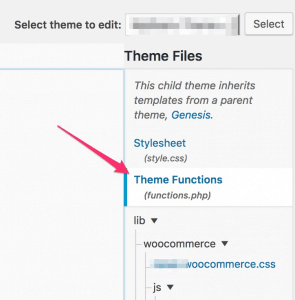
Add the following code to change footer
functionsp_custom_footer() {
echo'Copyright © 2018 WpStairs. Developed by <a href="https://wpstairs.com" target="_blank">WpStairs</a></p>';}add_filter('admin_footer_text', 'sp_custom_footer');
Step 4. Click on update
Just click on update button as shown in the image below and you are done with the footer text
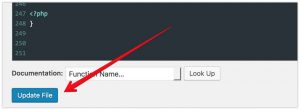
Here is your updated footer
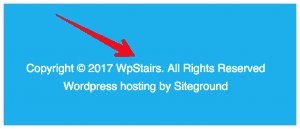
We hope that this article has helped you to change footer text in wordpress. Feel free to ask any questions you have. If you have any query, you can contact us from this page