WordPress is an application that provides you a platform to create your blogs and several other types of websites. Nowadays, many businesses are creating their websites on WordPress. Despite this, celebrities, insurance companies, E-commerce owners and so many organizations are using WordPress for their websites for better and attractive representation on the Internet.
Like any other software application, WordPress is also being upgraded every day. Since it is the necessity of time to maintain an application as per time and demand. Moreover, technology is being enhanced every day so does the need of the people, due to that, the security of the content is also a big concern. Considering all of these aspects, It is crucial to update software or an application to cater to the increasing demand and security concerns.
Why To Update WordPress Plugins?
Talking about wordpress, you can think of a question to why update a wordpress plugin when you are already updating wordpress itself?
The answer is WordPress plugins also consist of snippets of code and they also require update because if you have started a blog and say it is quite established and you forget to update the plugin after sometime, then any malicious attempt to your plugin can ruin your entire blog and can corrupt your database. This is because hackers and intruders find holes to intrude into your site. If they couldn’t find a hole in your site , they try to find out the plugins used and an outdated plugin can help them get into your site.
This is one of the most common cause of hacking wordpress based websites.
Since Plugins are created by third party developers, they add additional functionality and features to make your life easy. These plugins come in handy when you need to do external tasks through wordpress. This is another reason to update the plugin because as you update the WordPress, it does not work well with outdated versions which can therefore put your site in harm.
[elementor-template id="8247"]Now after knowing the threats and causes, let’s move onto the steps that are required to update wordpress and it’s plugins.
Steps To Update
When you sign in to your wordpress dashboard , you will see an update option right below the Dashboard
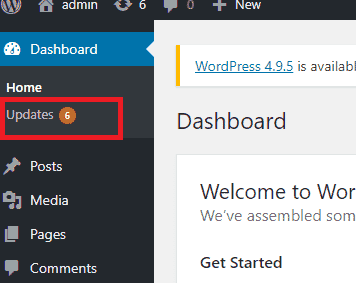
Click on the Update button, You will see an update now button below
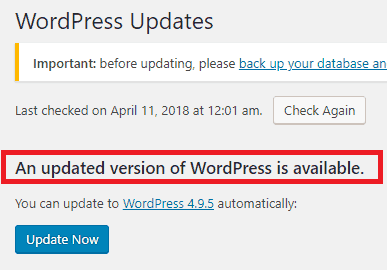
WordPress is an easy and user friendly platform. It provides automatic updation as well. It checks for updates and will let you know if any recent updates are available or not, and then show you the quickest way to update to the newest version just by one-click.
As mentioned in the picture above, Click on Update Now to update to the latest version of WordPress. After updating to the latest version, let’s move to the plugin option to update the outdated plugins as well.
Steps To Update WordPress Plugins
Now as we have navigated to plugin menu, you would see a highlighted dot beside Plugin option which shows you that there is an update available for your activated plugin
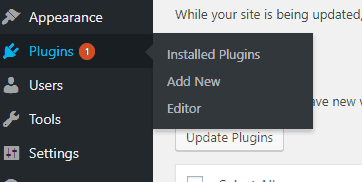
By clicking on it, you will see all the plugins that you have installed in your site. For all the plugins that are outdated, there will be a notification shown

You can simply click on Update now option to update your plugin. If you still haven’t activated the plugin, you can update and then activate the plugin for the site.
In case you would want to go back to the previous version of your plugin , you can always choose a Roll back option which will appear right beside the Delete option once you have updated your plugin.
If you have more than one plugins that require an update, You can simply check on all the outdated plugins and select bulk option and click on update to update them all by just one click
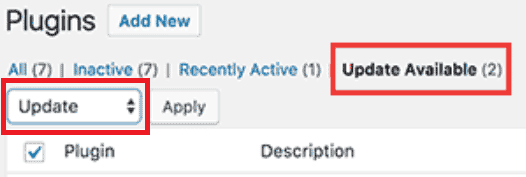
It is recommended to enable automatic update for your website and plugins to make sure the safety of your site. But keep in mind that you should only enable automatic update for the plugins that are developed by reputed third party companies and where security is assured. After enabling automatic update, you will be notified after every update of your wordpress and the plugins for which you have chosen automatic update.
To learn more about WordPress, visit https://wpstairs.com
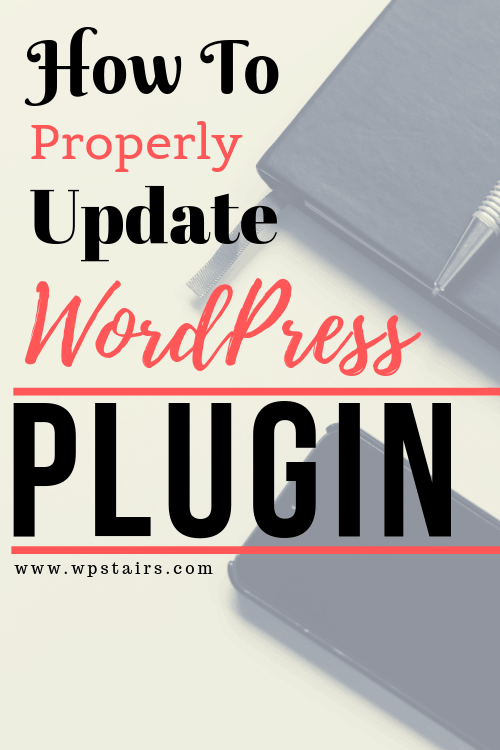
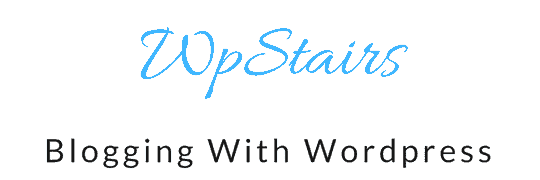
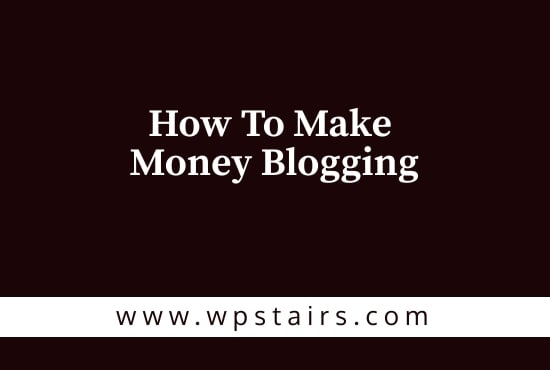
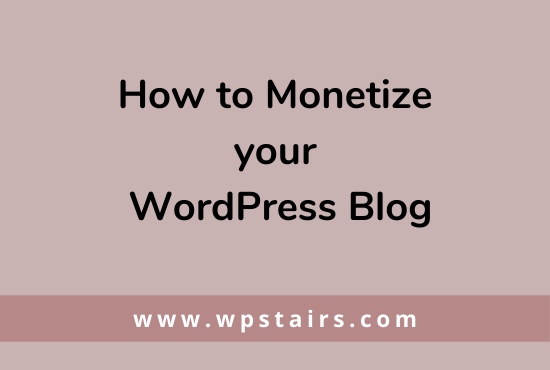
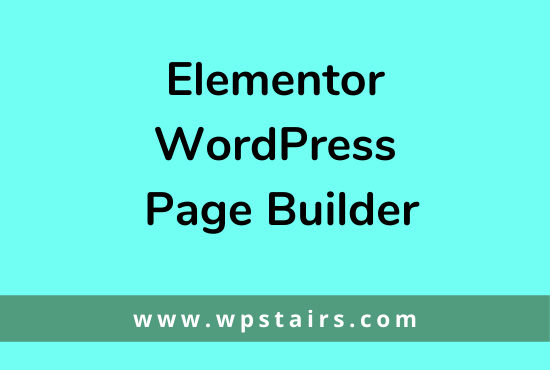
2 comments
carlos
Great post!